OK, so if you know me, you’re probably tired of hearing me complain incessantly about how my windozeXP machine was nailed by a virus/adware/malware crap recently. Something called Virtumode as well as some ridiculous program that corrupted all .doc and .jpg and .mp3 files, a mere seconds before the windows popup bubble says “Windows has detected corrupt files, click here to download File Fix Professional 2009” , which clearly is not something by windows.
I mean, would you believe the nerve of these people, infecting your machine with a virus that corrupts all your data, and then selling you the tool to fix it!? Talk about extortion!
Fortunately, I have a fileserver and I use SecondCopy to constantly sync my data on my desktop with the fileserver. Then if anything changes, I have it configured to move the original to a “deleted” folder while sync’ing, and keep that for up to 3 generations. It’s a pretty slick app and it’s saved me on more than one occasion. Well worth the $20 if you ask me. MAC users can try ChronoSync, not that you’d be attacked by a virus, but I digress.
So back to the point, configuring windows to not run stuff automatically, like when you insert a CD or a USB key or a camera or anything. First, there’s a registry hack that was the solution to a recent malware attack on USB keys:
Here’s how to do it. Open up Notepad, then copy + paste the following into the document:
REGEDIT4 [HKEY_LOCAL_MACHINE\SOFTWARE\Microsoft\Windows NT\CurrentVersion\IniFileMapping\Autorun.inf] @="@SYS:DoesNotExist"
This file should have 3 lines. If your copy+paste doesn’t, fix it.
Then, save the file. Then rename it to something like “autorun.reg” (without the quotes, of course). The key here is to change the extension from .txt to .reg.  (If you don’t see the extension and you don’t know how to make it appear, you’re already in way over your head, so put down the keyboard and step back with your hands up, and call the neighbor’s kid and ask him/her to do this for you.)
Ok, then double click on your file, say “yes” that you do want to modify your registry and you’re done.
But that’s not enough. Fundamentally, WinXP will still go scanning media when it’s inserted, and ask you what you want to do with it (at least it’s not launching whatever is in Autorun by default which is one of many Microsoft security hazards built into their products.
So to completely disable this scanning of media when inserted, go to Start then Run, type in gpedit.msc and press enter. After you are there go to Computer Configuration > Administrative Templates > System. You should see this:

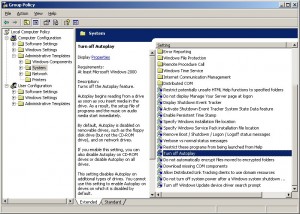
This is your group policy editor. Then, double Under the System level, you will see an option as Turn off Autoplay. Enable it. Basically, your are enabling the suppression of autoplay. You’d best select it for all drives, not just CDs. That way, you’ll cover USB thumb drives as well.
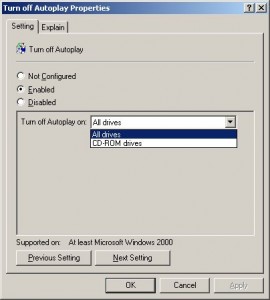

Ouais y parrait même qu’il y a une saloperie de virus qui traine…cela s’appelle Vista…d’aucun prétendent qu’il s’agit d’un operating system mais jamais personne n’a réussi à le prouver… sinon quoi de neuf?